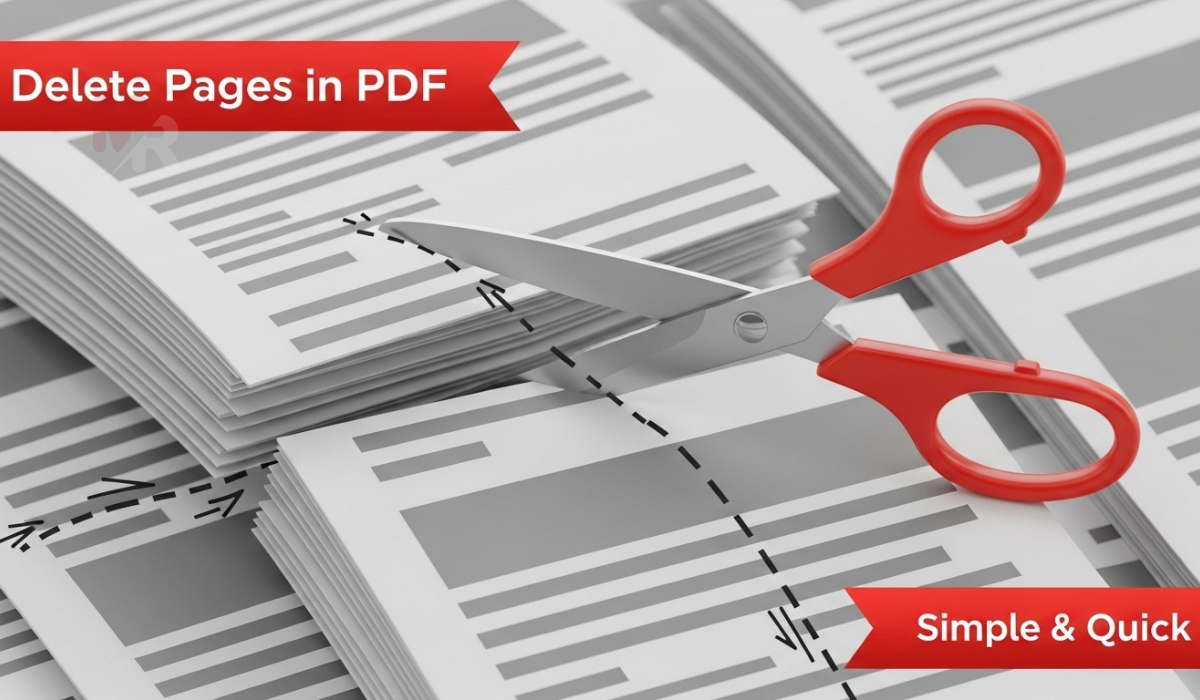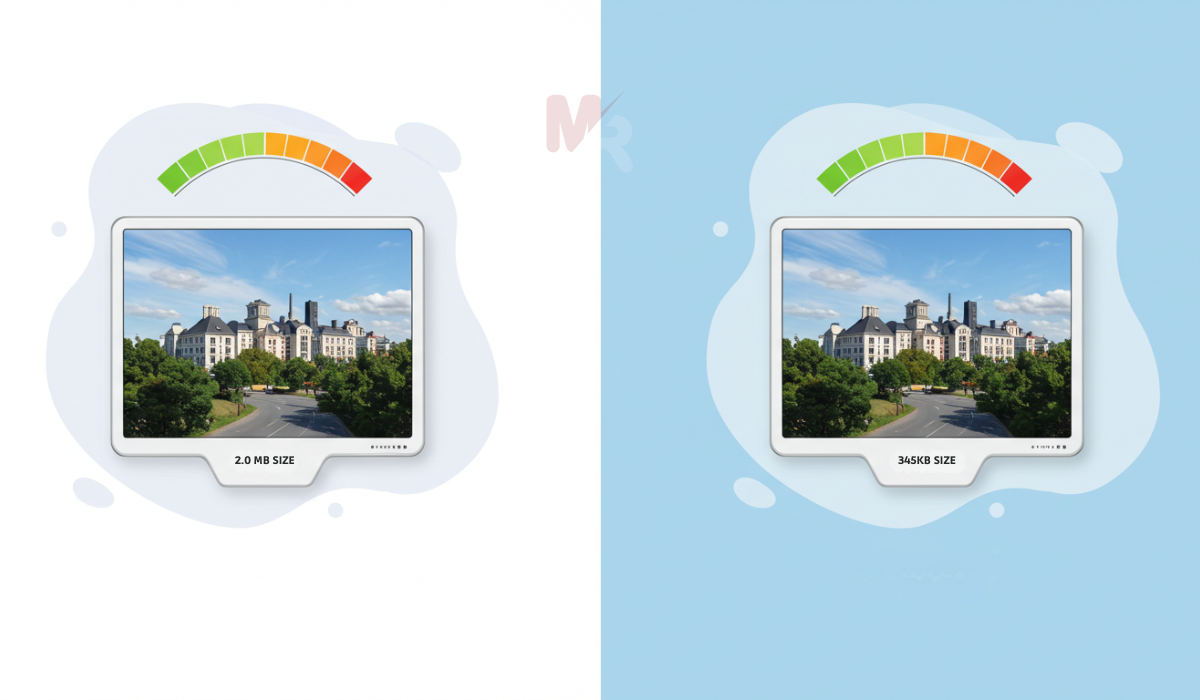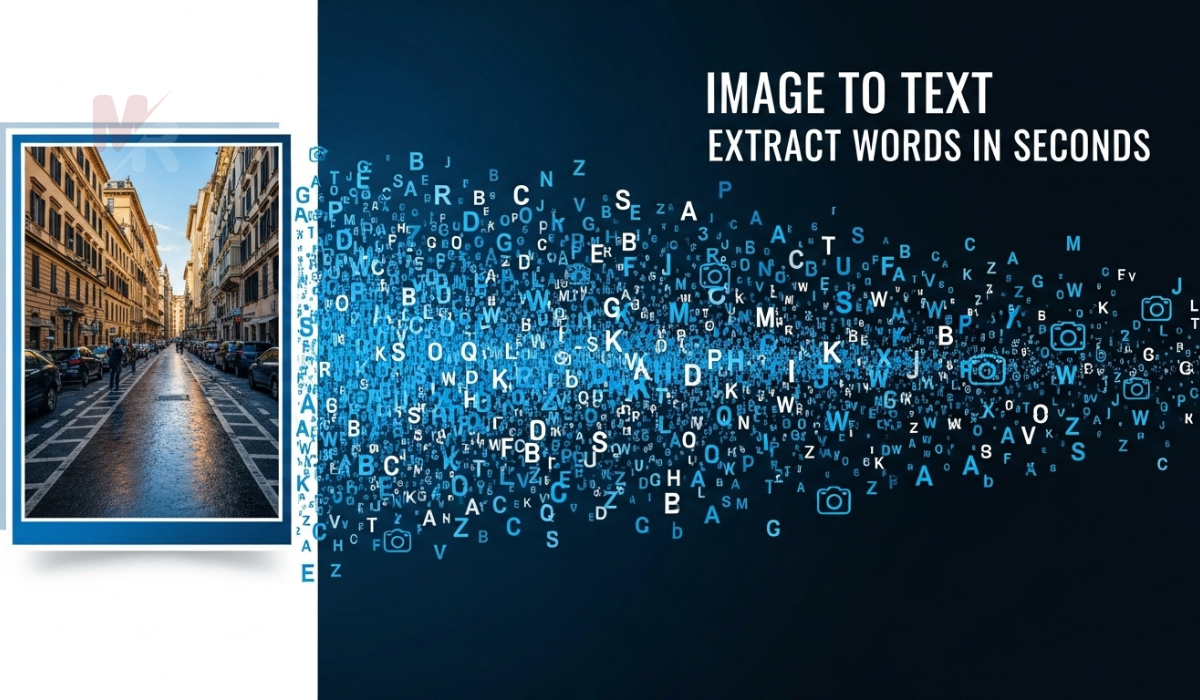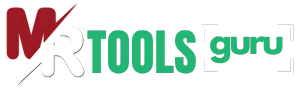Add a password to your PDF files online in 3 simple steps: upload, set password, download.
How to Protect PDF File with a Secure Online Tool: Step-by-Step Guide
In today’s digital age, sharing documents online is common, but it also increases the risk of unauthorized access. One of the best ways to prevent misuse of your documents is to protect PDF file with a password. Whether you’re handling sensitive contracts, confidential reports, or personal documents, securing your PDFs ensures only the right people can access them. This article will guide you through the entire process of how to protect PDF file using a simple online tool.
Why You Should Protect PDF File
Before diving into the steps, it’s important to understand why you should protect PDF file:
- Prevent Unauthorized Access: Password protection ensures that only people with the correct password can open the file.
- Maintain Confidentiality: Sensitive business or personal information remains secure.
- Comply with Regulations: Certain industries require encrypted documents to comply with data protection laws.
- Avoid Unwanted Editing: Restricting access can also stop others from altering or copying the content.
By protecting your PDFs, you gain peace of mind knowing your documents are safe, whether shared via email, cloud, or messaging apps.
Features of the Protect PDF File Tool
Using an online Protect PDF file tool comes with several advantages:
- No installation needed: Use it directly in your web browser.
- Fast encryption: Secure your PDF in seconds.
- Strong password encryption: 256-bit AES encryption for high-level security.
- Cross-platform: Works on all major operating systems including Windows, macOS, Linux, iOS, and Android.
- Free to use: Many tools offer free access for basic features.
How to Use the Protect PDF File Tool
Here’s a detailed step-by-step guide on how to protect PDF file quickly and securely:
Step 1: Visit the Protect PDF File Tool Page
Open your preferred web browser and navigate to the Protect PDF File tool. Most platforms offer a dedicated page where you can upload your document.
Step 2: Upload Your PDF Document
Click the “Upload PDF” or “Choose File” button. Select the PDF file from your computer or drag-and-drop it into the upload area. The tool will automatically prepare your file for encryption.
Step 3: Set a Strong Password
Enter a secure password in the provided field. Make sure it contains a combination of uppercase and lowercase letters, numbers, and special characters. This increases the strength of the protection.
Pro Tip: Avoid using obvious passwords like “123456” or “password.” Use unique, hard-to-guess combinations.
Step 4: Click ‘Protect PDF’
After entering your password, click the “Protect PDF” button. The tool will encrypt your document using advanced encryption standards. This usually takes only a few seconds.
Step 5: Download the Protected PDF
Once the process is complete, a download button will appear. Click it to save your protected PDF file to your device. The file is now secured, and only those with the password can open it.
Best Practices to Protect PDF File
To maximize the effectiveness of your protection, follow these best practices:
- Use Unique Passwords: Never reuse passwords across multiple files or accounts.
- Keep Passwords Safe: Store them in a secure password manager.
- Double-check the File: After downloading the protected PDF, try opening it to confirm it requires a password.
- Avoid Cloud Sharing Without Encryption: Even if you use cloud services, encrypt your PDFs before uploading them.
Common Questions About PDF Protection
1. Can I remove the password later?
Yes, most tools allow you to unlock the file later if you have the password. This is useful if you need to edit or share the document without restrictions.
2. Is the protected file truly safe?
When you protect PDF file using 256-bit AES encryption, it’s very difficult to crack without the correct password, making it one of the most secure methods available.
3. Will the quality of the PDF change?
No, protecting the PDF does not alter its content, quality, or formatting. Only access restrictions are added.
4. Can I protect multiple PDFs at once?
Some advanced tools support batch protection, allowing you to secure several files at once with a single password.
Benefits of Using an Online Tool to Protect PDF File
- Convenience: No software installation required.
- Speed: Protect files in seconds.
- Accessibility: Use the tool from any device, anytime, anywhere.
- Security: Files are processed securely and usually deleted from the server after a short period.
Alternatives to Online Tools
If you prefer desktop applications, you can also protect PDF file using software like:
- Adobe Acrobat Pro: Offers advanced encryption and permission settings.
- Microsoft Word: Export to PDF and add password protection.
- PDF24, Foxit PDF, Nitro PDF: These apps also support PDF protection features.
While these apps offer robust features, they may require installation or payment. Online tools remain a great choice for quick, free, and secure solutions.
Final Thoughts
Protecting your PDF files is a smart and necessary step in today’s digital environment. Whether you are dealing with personal files, legal documents, or business reports, taking the time to protect PDF file ensures your information remains confidential and safe.
With easy-to-use online tools, anyone can apply strong encryption in just a few steps. Don’t leave your files vulnerable—take control of your document security today.