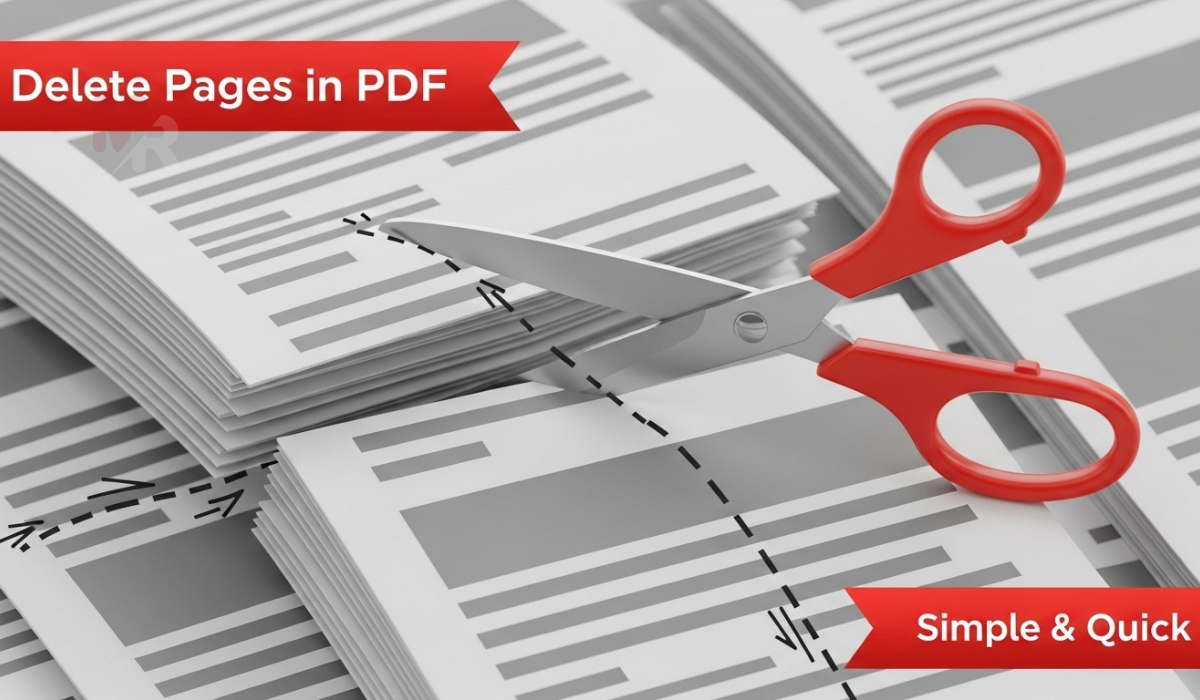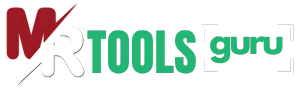Convert PNG images to scalable vector graphics instantly with our efficient PNG to SVG Converter.
Upload or Drag & Drop your file
How to Use a PNG to SVG Converter: A Complete Guide
In the world of digital graphics, flexibility and scalability matter. Whether you’re a web developer, designer, or casual user, converting raster images into vector graphics can make your visuals more adaptable and professional. That’s where a PNG to SVG Converter becomes invaluable. This guide walks you through everything you need to know about using a PNG to SVG Converter, its benefits, and how to get the best results from it.
What Is a PNG to SVG Converter?
A PNG to SVG Converter is a digital tool that transforms PNG files (raster images) into SVG files (vector graphics). PNGs store images pixel by pixel, which means they lose quality when scaled. In contrast, SVGs use mathematical formulas to represent images, allowing them to scale without losing clarity.
By converting PNGs into SVGs, you gain several advantages:
- Infinite scalability
- Smaller file sizes for certain types of images
- Editability in vector-based software
- Better performance on websites and digital platforms
Why Use a PNG to SVG Converter?
There are many reasons to use a PNG to SVG Converter, especially if you work with logos, icons, or illustrations. Here are the top benefits:
1. Preserve Image Quality at Any Size
SVGs don’t rely on resolution, so they stay sharp no matter how much you zoom in or scale up. A PNG to SVG Converter lets you maintain crisp edges and details, which is crucial for professional-looking graphics.
2. Optimize Website Performance
SVG files often load faster than PNGs, especially when the image consists of simple shapes or lines. Using a PNG to SVG Converter can reduce page load time, improve SEO, and enhance the user experience.
3. Make Designs Editable
Once you convert a PNG to SVG, you can open it in vector-editing software like Adobe Illustrator, Inkscape, or Figma. This makes it easy to tweak colors, paths, and layers.
4. Create Responsive Graphics
SVGs are ideal for responsive web design. Their resolution-independent nature allows them to adapt to various screen sizes while remaining sharp.
How to Use a PNG to SVG Converter: Step-by-Step Guide
Using a PNG to SVG Converter is usually a straightforward process. Here’s how to do it:
Step 1: Choose a Reliable PNG to SVG Converter Tool
Look for a tool that offers:
- High accuracy in shape and color detection
- Support for transparency
- Output optimization options
- A user-friendly interface
Popular tools include:
- Online SVG converters (browser-based)
- Desktop applications
- Built-in functions in design software
Step 2: Upload Your PNG File
Click the “Upload” or “Browse” button on the PNG to SVG Converter and select your PNG image. Ensure that the image is high-quality and well-defined for best results.
Step 3: Adjust Conversion Settings (Optional)
Some converters allow you to adjust:
- Number of colors to detect
- Smoothing levels
- Whether to keep or remove the background
- Detail or curve simplification
Experiment with these settings to get the desired output.
Step 4: Start the Conversion Process
Click the “Convert” or “Generate SVG” button. The converter will analyze your PNG image and turn it into vector paths that make up the SVG file.
Step 5: Download the SVG File
Once the conversion is complete, download the SVG file. Most converters allow a direct download link, and some even preview the output for comparison.
Step 6: Edit or Use the SVG as Needed
You can now open the SVG file in any vector editing tool or embed it directly into your website or design projects.
Best Practices for Using a PNG to SVG Converter
1. Start with High-Quality PNGs
The cleaner your input image, the better the resulting SVG will be. Avoid blurry or low-resolution PNGs when possible.
2. Use Simple Graphics
PNG to SVG conversion works best with logos, icons, and illustrations—not complex photographs. SVGs are not suited for photo-realistic images.
3. Clean Up the Output
Sometimes, the resulting SVG may contain extra nodes or unnecessary paths. Use vector editing software to clean and optimize the file further.
4. Keep an Eye on File Size
While SVGs are generally small, overly complex vector paths can inflate the file size. Simplify paths when possible for optimal performance.
Use Cases for a PNG to SVG Converter
Web Development
Designers and developers use a PNG to SVG Converter to create scalable icons, buttons, and backgrounds that maintain quality across devices.
Logo Design
Businesses benefit from having a logo in SVG format for consistent branding across print and digital media.
Mobile Applications
App developers often convert PNG assets to SVG to support responsive UIs and various screen resolutions.
Print and Merchandise
Printers use SVGs to ensure artwork scales well for T-shirts, mugs, banners, and more.
Common Issues and How to Solve Them
1. Too Many Vector Paths
If your output SVG is overly complex, reduce the number of colors or simplify the image before conversion.
2. Color Mismatch
Subtle gradients and shadows may not convert well. Try using flat colors for best results.
3. Loss of Detail
Check if the converter offers a “High Detail” option. Also, avoid compressing PNGs too much before conversion.
Frequently Asked Questions
Can I convert a photo using a PNG to SVG Converter?
Technically yes, but it’s not recommended. SVGs are better for illustrations and graphics—not photos.
Is a PNG to SVG Converter free to use?
Many online converters are free for basic usage. Premium features may require payment.
Do SVG files support transparency?
Yes, SVG supports transparency using the opacity and fill-opacity properties.
Can I use SVG files on all browsers?
Modern browsers fully support SVG files. Just make sure to test across platforms if you’re using complex features.
Conclusion
A PNG to SVG Converter empowers you to create clean, scalable, and professional graphics suitable for various applications—from websites to merchandise. By understanding the benefits and following best practices, you can maximize the tool’s potential and upgrade your visual content.
Whether you’re a seasoned designer or just starting out, mastering a PNG to SVG Converter will make a huge difference in how you handle your digital graphics. Give it a try today and experience the clarity and flexibility that vector images provide.