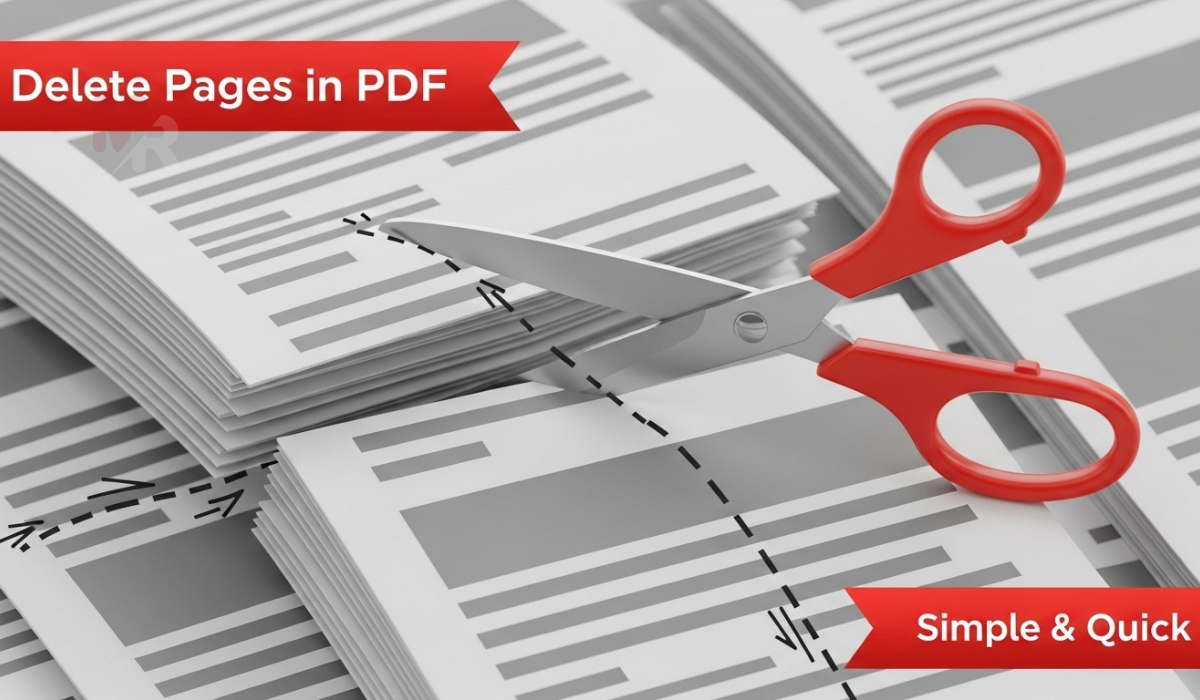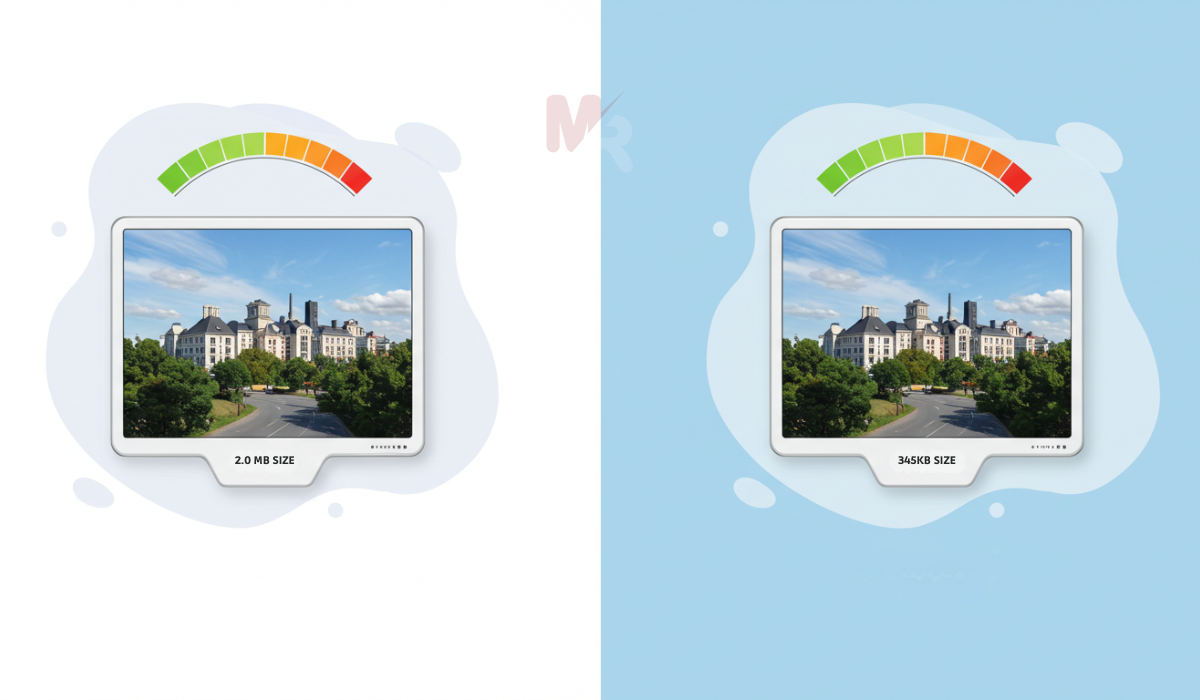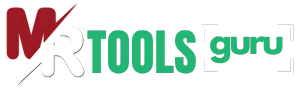PDF (Portable Document Format) files are one of the most widely used formats for sharing documents online. They are secure, versatile, and maintain formatting across devices. However, sometimes you may receive a locked PDF file that restricts printing, editing, or even copying text. This can be frustrating, especially if you need full access to the document. That’s where the concept of unlocking PDF files comes in.
In this article, we will guide you step-by-step on how to use the unlock PDF files feature, explain why PDFs are often locked, and explore safe tools and methods to remove restrictions.
Table of Contents
Why Are PDF Files Locked?
Before learning how to unlock PDFs, it’s important to understand why they are locked in the first place. Common reasons include:
- Security: To prevent unauthorized editing or copying of sensitive information.
- Privacy: To protect confidential data from being misused.
- Ownership: To ensure only the original creator has control over document modifications.
While these restrictions are often necessary, there are genuine cases where you might need to unlock a PDF file — such as accessing study material, printing forms, or editing business documents.
Methods on How to Use the Unlock PDF Files
There are several ways to unlock PDF files. The right method depends on whether the file is password-protected or has only certain restrictions enabled.
1. Online PDF Unlock Tools
One of the easiest ways is to use a reliable online unlock PDF tool. These platforms allow you to upload your locked document and remove restrictions in seconds.
Steps to Use an Online Unlock PDF Tool:
- Visit a trusted PDF unlocking website.
- Upload the locked PDF file.
- Enter the password if prompted.
- Click “Unlock PDF” and download the unrestricted file.
Pros: Quick, no installation needed.
Cons: Not ideal for highly confidential files.
2. Using PDF Software Applications
If you regularly work with PDFs, using dedicated software like Adobe Acrobat Pro, Nitro PDF, or Foxit Reader can be more efficient.
Steps:
- Open the locked PDF in the software.
- Enter the password if the file is password-protected.
- Go to “File” > “Properties” > “Security” settings.
- Remove restrictions and save the file.
Pros: Secure, works offline.
Cons: Requires installation and sometimes a paid license.
3. Google Drive Method
A lesser-known but effective trick is to use Google Drive to unlock PDFs.
Steps:
- Upload the locked PDF to Google Drive.
- Open it with Google Docs.
- Save or download it again as a PDF file.
This removes most restrictions, including copy-paste and printing locks.
Pros: Free and convenient.
Cons: Formatting may slightly change.
4. Using PDF Password Remover Software
For PDFs locked with strong encryption, you may need specialized password remover tools. These programs attempt to remove or bypass the security measures.
Pros: Works for heavily encrypted files.
Cons: Can take time and may require technical knowledge.
Best Practices When Unlocking PDF Files
Unlocking a PDF should always be done responsibly. Here are some best practices to follow:
- Respect Copyright Laws: Do not unlock PDFs that belong to someone else without permission.
- Use Trusted Tools: Avoid unreliable websites that may compromise your data security.
- Keep Backups: Always save a copy of the original locked PDF in case you need it later.
- Use for Genuine Purposes: Only unlock when it’s absolutely necessary.
Benefits of Unlocking PDF Files
Knowing how to use the unlock PDF files feature comes with several advantages:
- Easy Editing: Modify text, images, or formatting without restrictions.
- Printing Access: Print important documents without errors.
- Copy-Paste Freedom: Extract information quickly for academic or business use.
- Better Collaboration: Share editable files with colleagues or clients.
Frequently Asked Questions (FAQ)
Q1: Is unlocking a PDF file legal?
Unlocking a PDF you own is completely legal. However, unlocking copyrighted or third-party documents without permission is not advisable.
Q2: Can I unlock a PDF without a password?
Yes, if the file has only restrictions (like printing or editing) but no open password. Tools like Google Drive or online unlockers can help.
Q3: Are online PDF unlockers safe?
Most are safe if you use reputable platforms, but avoid uploading sensitive files. For confidential documents, use offline software.
Q4: Do I need to pay for unlocking PDF files?
Many free tools exist, but advanced software like Adobe Acrobat may require a paid license.
Conclusion
Learning how to use the unlock PDF files feature can save you time, effort, and frustration when working with restricted documents. Whether you choose an online tool, professional software, or the Google Drive method, always ensure you’re unlocking files for genuine and ethical reasons.
With the right approach, unlocking a PDF is quick, secure, and highly effective. Next time you encounter a locked file, you’ll know exactly what to do.