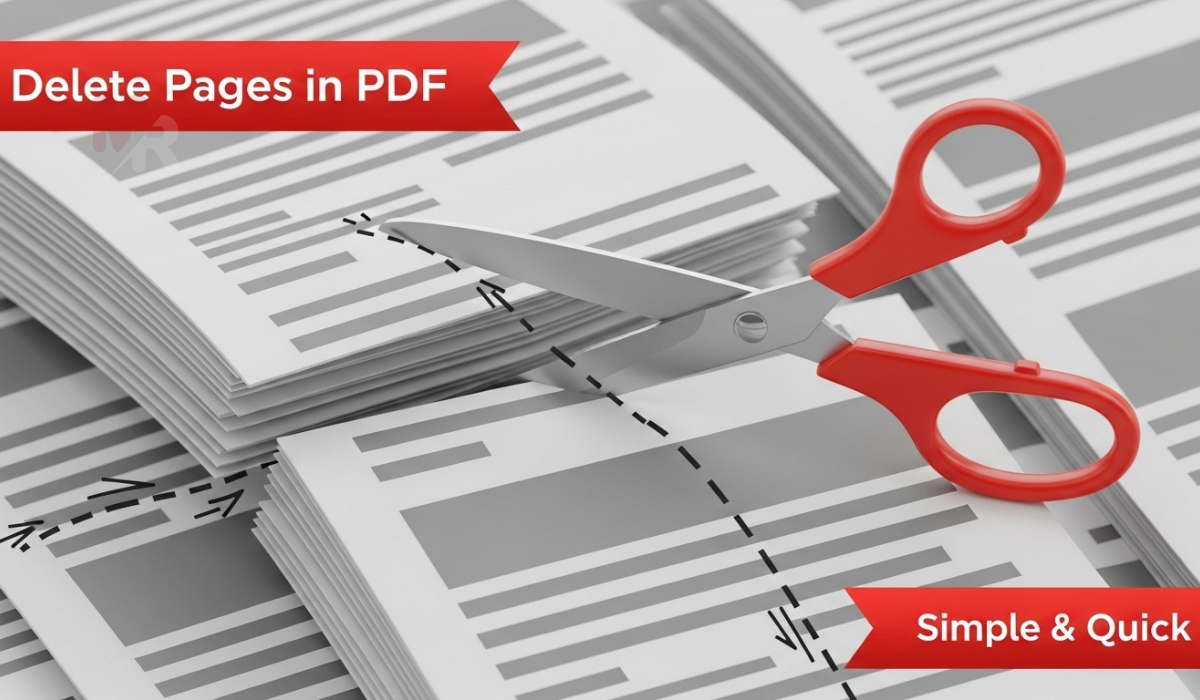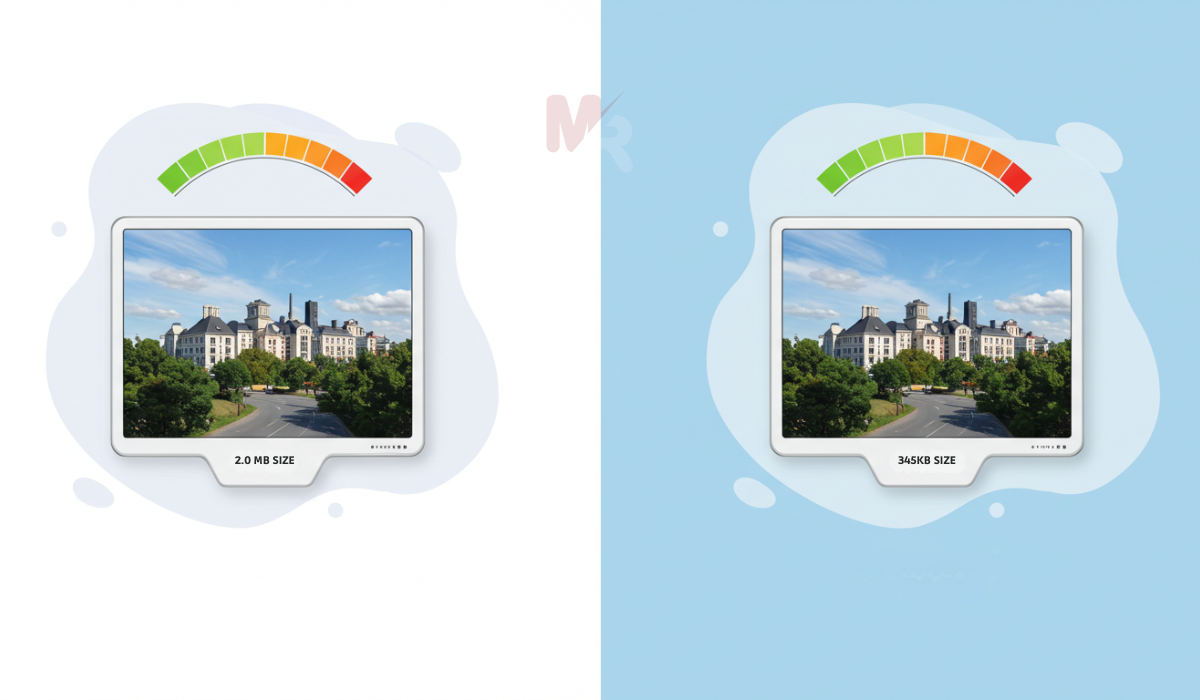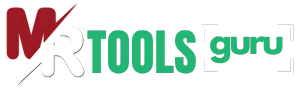In today’s digital world, handling and sharing documents efficiently is essential. PDFs are widely used for contracts, reports, and eBooks, but when you need to send multiple PDFs together or reduce file size, converting them into a ZIP file is the perfect solution. If you’re wondering how to convert PDF to ZIP file, this guide will walk you through every method in a simple, beginner-friendly way.
Table of Contents
Why Convert PDF to ZIP File?
Before learning the process, let’s understand the advantages:
- File Compression – A ZIP file reduces overall size, making it easier to share via email or cloud storage.
- Organized Storage – Multiple PDFs can be combined into one ZIP folder, keeping files neat and structured.
- Faster Uploads & Downloads – Smaller, compressed files save time when transferring documents online.
- Cross-Platform Compatibility – ZIP files can be opened on almost every device without requiring special software.
Methods: How To Convert PDF to ZIP File
There are several ways to compress and bundle your PDFs into a ZIP file. Here are the most effective ones:
1. Using Built-In Computer Tools
Most operating systems like Windows and Mac have built-in tools to compress files into ZIP:
For Windows:
- Select the PDF file(s).
- Right-click and choose Send to > Compressed (zipped) folder.
- A ZIP file will be created instantly.
For Mac:
- Select your PDF(s).
- Right-click and choose Compress PDF.
- The system generates a ZIP file automatically.
This method is quick, free, and doesn’t require additional software.
2. Using Online PDF to ZIP Converters
If you want a hassle-free method, online converters are the best option. Many free tools allow you to upload your PDFs and download them as a ZIP file.
Steps:
- Visit a trusted PDF to ZIP converter online.
- Upload one or multiple PDF files.
- Click Convert/Compress.
- Download the ZIP file to your computer or phone.
💡 Pro Tip: Always use reputable websites to protect your documents’ security.
3. Using File Compression Software
Applications like WinRAR, 7-Zip, or WinZip provide more control over compression levels and encryption.
- Install the software of your choice.
- Add your PDF files.
- Select Add to ZIP/Compress.
- Save the ZIP file in your desired location.
This method is best for large or sensitive files, as most programs allow password protection.
Common Use Cases of PDF to ZIP Conversion
- Sending multiple PDFs in one email attachment.
- Storing project reports, invoices, or contracts neatly.
- Uploading documents to a website where file size limits apply.
- Sharing educational eBooks and research papers with students.
Best Practices for Converting PDF to ZIP File
- Check File Integrity – Ensure PDFs open correctly after compression.
- Keep Backup Copies – Always save original PDFs in case you need uncompressed versions.
- Name ZIP Files Clearly – Use descriptive names to avoid confusion.
- Use Password Protection – For sensitive documents, encrypt the ZIP file.
Final Thoughts
Learning how to convert PDF to ZIP file is a valuable skill for students, professionals, and businesses. Whether you use built-in tools, online converters, or dedicated software, the process is straightforward and saves both time and storage space.
By compressing PDFs into ZIP files, you make document sharing faster, safer, and more organized. Next time you need to send multiple PDFs, just ZIP them—it’s that easy!