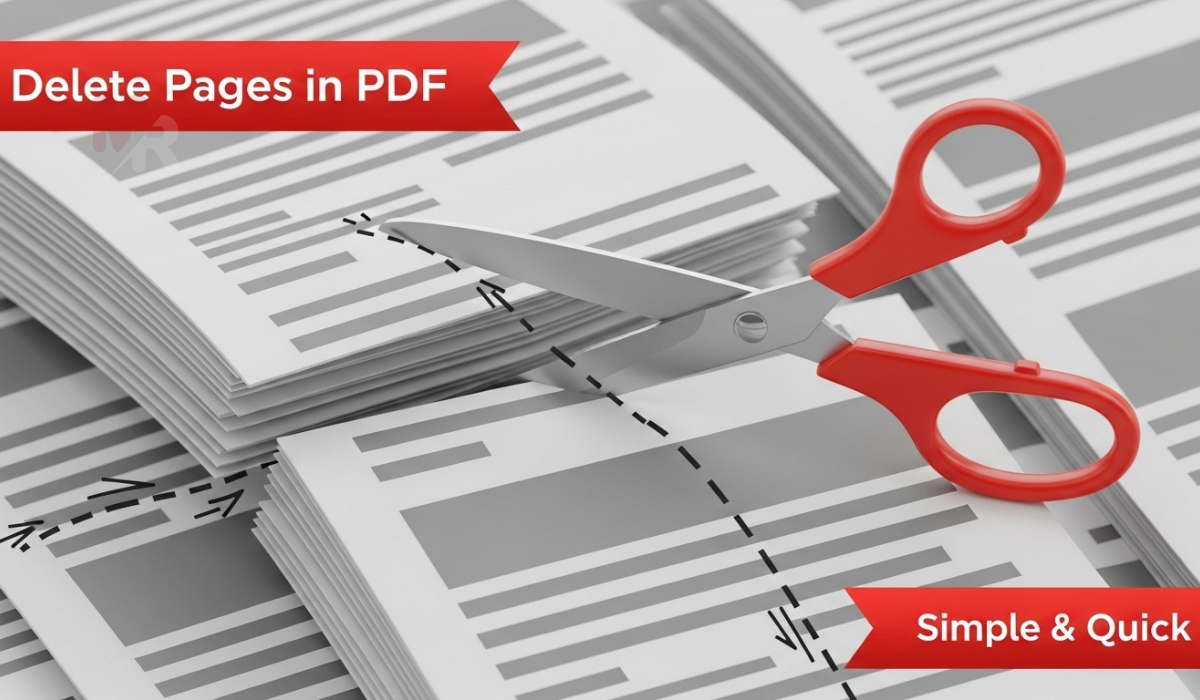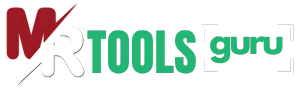Add Watermark to PDF
Add a text or image watermark to your PDF documents, securely in your browser.
Upload or Drag & Drop your file
How to Add Watermark to PDF: A Step-by-Step Guide
Adding a watermark to your PDF documents is a simple yet powerful way to protect your content, establish your brand, or indicate confidentiality. Whether you’re a professional, a student, or a business owner, using a reliable tool to add watermark to PDF ensures your documents stand out and stay secure. In this guide, we’ll walk you through everything you need to know to get started.
What is a PDF Watermark?
A PDF watermark is a visible overlay—usually text or an image—that appears on each page of your document. Watermarks can display words like “Confidential,” “Draft,” or “Do Not Copy,” or include your company logo. The main purposes of adding a watermark to a PDF are:
- Branding: Reinforce brand identity on business documents.
- Copyright Protection: Deter unauthorized use or distribution.
- Confidentiality: Indicate the sensitive nature of a document.
- Document Status: Show if the file is a draft, final version, or sample.
Now that you understand what a watermark is, let’s look at how you can add watermark to PDF with ease.
Why Add Watermark to PDF?
Here are the top reasons to add watermark to PDF documents:
1. Professional Appearance
Watermarked documents look polished and convey a sense of professionalism. Whether it’s a report, invoice, or eBook, a subtle watermark with your logo adds credibility.
2. Intellectual Property Protection
By adding your name or logo as a watermark, you make it harder for others to claim your work as their own.
3. Version Control
Using labels like “Draft” or “Approved” helps teams identify the status of a document instantly.
4. Easy Customization
Modern tools let you customize your watermark—change the font, size, opacity, angle, and position—ensuring it looks just right for your document.
How to Add Watermark to PDF Using Our Free Tool
Adding a watermark is quick and simple with our online PDF watermark tool. Follow these steps to add watermark to PDF in under two minutes:
Step 1: Upload Your PDF
Go to the “Add Watermark to PDF” tool on our website. Click on the upload button or drag and drop your PDF file into the upload area.
Step 2: Choose Watermark Type
You can choose between two types of watermarks:
- Text Watermark: Enter the text you want to appear (e.g., “Confidential,” “YourBrand Inc.”).
- Image Watermark: Upload a logo or any image to serve as the watermark.
Step 3: Customize the Watermark
Use the available customization options:
- Font and Size (for text)
- Opacity (to make the watermark transparent or solid)
- Rotation Angle
- Position (top-left, center, bottom-right, etc.)
- Pages to Apply (all pages or specific ones)
Step 4: Preview Your Watermark
Before applying changes, preview your document to ensure the watermark looks exactly how you want it.
Step 5: Apply and Download
Click the “Add Watermark” button. In a few seconds, your PDF will be processed. Once done, download the watermarked PDF file instantly.
Key Features of Our PDF Watermark Tool
Our online tool offers everything you need to add watermark to PDF easily and effectively:
- ✅ 100% Free to Use
- ✅ No Installation Required
- ✅ Works on All Devices and Browsers
- ✅ Supports Text and Image Watermarks
- ✅ Fast Processing and Download
- ✅ Keeps Your Files Secure and Private
Best Practices When You Add Watermark to PDF
Follow these tips to ensure your watermark is effective without being disruptive:
1. Use Light Colors
Choose subtle colors (like light gray) to avoid interfering with the main content of the document.
2. Adjust Opacity
Keep the watermark semi-transparent. This makes it visible without blocking text or images underneath.
3. Consider Placement
Place your watermark diagonally or in the center for maximum visibility. Alternatively, put it in a corner for a more discreet look.
4. Use Consistent Branding
When using logos or brand names, maintain consistency in font style, color, and placement across all documents.
Frequently Asked Questions (FAQs)
Q1: Is it safe to upload sensitive files to this tool?
Yes. Our platform uses encrypted connections and automatically deletes your files after processing.
Q2: Can I add watermark to multiple PDFs at once?
Currently, our tool works with one file at a time, but batch processing features are coming soon.
Q3: Will the watermark appear on all pages?
You can choose to apply the watermark to all pages or select specific page ranges during customization.
Q4: Can I remove the watermark later?
No. Once you add watermark to PDF and download the file, the watermark becomes part of the document. Be sure to keep an original unmarked version if needed.
No Software? No Problem!
One of the best things about our platform is that it’s entirely web-based. You don’t need to download or install any software. Just open your browser, upload your document, add watermark to PDF, and download the result. It’s that easy.
Use Cases: Who Should Add Watermark to PDF?
- Freelancers protecting portfolios or client drafts
- Businesses branding invoices, reports, and contracts
- Students marking assignments or research papers
- Authors sharing pre-release content or samples
- Designers showcasing protected work samples
Final Thoughts
If you want to protect your documents, mark them as confidential, or showcase your brand, learning how to add watermark to PDF is essential. Our easy-to-use online tool lets you do this in minutes—without any cost, hassle, or tech skills required.
Make your PDFs stand out. Add your unique mark today.
👉 Try our free tool now and add watermark to PDF effortlessly!