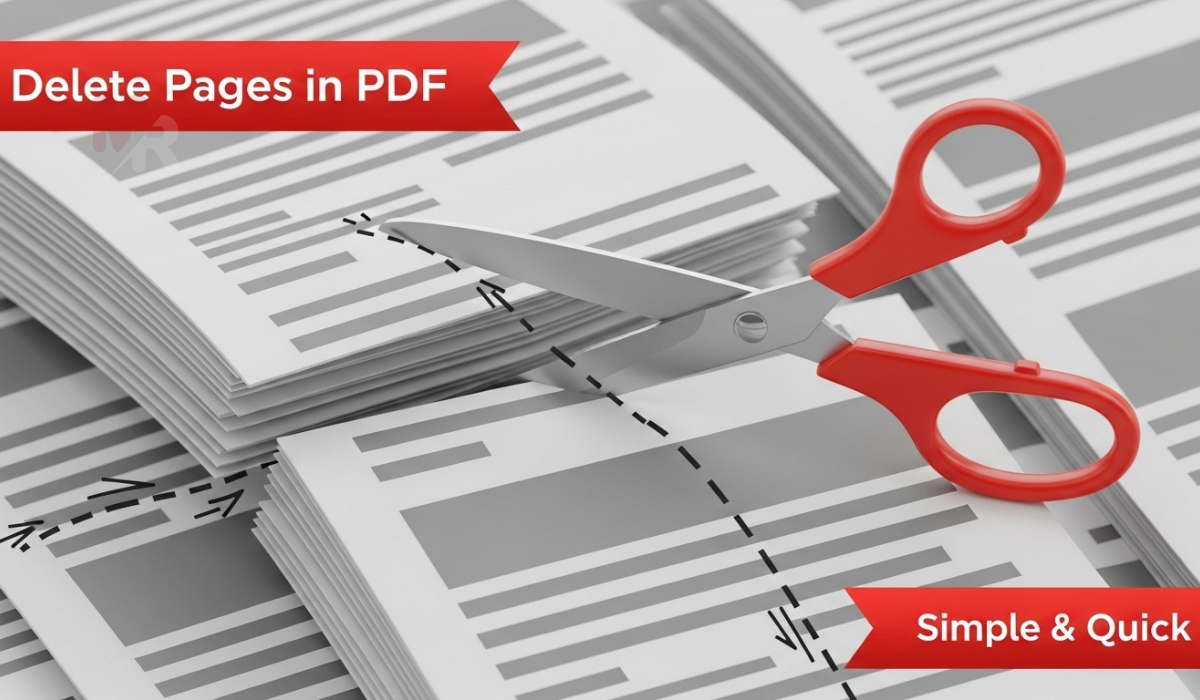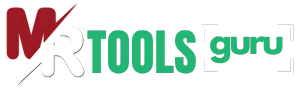Convert JPEG images to scalable vector graphics instantly with our efficient JPEG to SVG Converter.
Upload or Drag & Drop your file
How to Use a JPEG to SVG Converter: A Complete Guide
Converting raster images like JPEGs into vector formats such as SVG can dramatically improve design flexibility, scalability, and quality. Whether you’re a graphic designer, web developer, or small business owner, learning how to use a JPEG to SVG Converter effectively is a valuable skill. This guide will walk you through everything you need to know—from the basics of file formats to step-by-step instructions for using a JPEG to SVG Converter, along with key benefits and practical tips.
What is a JPEG to SVG Converter?
A JPEG to SVG Converter is an online or offline tool that transforms JPEG images (a raster format) into SVG files (a vector format). JPEGs consist of pixels and lose quality when resized, while SVG files rely on mathematical formulas to represent images, allowing infinite scalability without losing clarity. The converter identifies the shapes and colors in your JPEG and converts them into vector paths, producing an SVG file.
Why Convert JPEG to SVG?
Here are the top reasons to use a JPEG to SVG Converter:
- Scalability: SVG files retain sharpness at any resolution, ideal for logos and illustrations.
- Editability: You can easily modify SVG files using vector graphic software like Adobe Illustrator or Inkscape.
- Web Optimization: SVGs load faster and adapt well to responsive designs.
- Print Quality: SVGs ensure high-quality prints regardless of size or resolution.
If your work involves printing, animation, or web design, converting JPEGs to SVGs can make a significant difference in output quality and performance.
Key Features of a Good JPEG to SVG Converter
When choosing a JPEG to SVG Converter, look for these essential features:
- Accurate Vectorization: It should precisely trace outlines and shapes.
- Multiple Output Settings: Look for customizable paths, smoothing levels, and color modes.
- Batch Conversion: Useful when converting multiple JPEGs at once.
- Preview Option: Allows you to view the SVG before downloading.
- No Watermarks: Ensure the tool delivers clean files without unwanted branding.
Step-by-Step Guide: How to Use a JPEG to SVG Converter
Follow these steps to convert your JPEG image into an SVG file using a JPEG to SVG Converter:
1. Open the Converter Tool
Start by accessing a reliable JPEG to SVG Converter. You can use an online version or download desktop software, depending on your preference.
2. Upload Your JPEG File
Click the “Upload” or “Choose File” button and select the JPEG image you want to convert. Ensure the file is clear and well-lit to get the best vector result.
3. Adjust Conversion Settings
Some converters allow customization:
- Choose between color or black-and-white vectorization.
- Adjust detail level, smoothness, or threshold levels.
- Enable options like “Ignore Background” or “Simplify Paths.”
Use these settings to fine-tune your conversion results.
4. Preview the SVG Output
After uploading and adjusting settings, preview the SVG version of your image. This step ensures everything looks accurate before you download the file.
5. Download the SVG File
Once satisfied with the result, click the “Download SVG” button. Your SVG file will now be ready for use in your design software, website, or print project.
Tips for Better Conversion Results
- Use High-Quality JPEGs: Blurry or pixelated images convert poorly.
- Simplify the Image: Clean designs with fewer colors and simple lines yield better vector output.
- Avoid Photographs: JPEG to SVG Converters work best with logos, icons, and illustrations rather than full-color photos.
- Preview Often: Always preview before downloading to catch any conversion errors.
Common Use Cases for SVG Files
Once you’ve used a JPEG to SVG Converter, you can apply your new SVG file in many areas:
- Web Design: Use SVGs for logos, buttons, and UI elements that look sharp on all screen sizes.
- Graphic Design: Import SVGs into vector editing tools for further customization.
- Print Media: Use SVG files in brochures, business cards, and posters for professional-quality prints.
- Animations: Animate SVGs using CSS or JavaScript for lightweight, interactive designs.
Benefits of Online JPEG to SVG Converters
Online converters offer several advantages:
- Accessibility: Use them from any device without downloading software.
- Speed: Convert images instantly without waiting.
- No Installation: Perfect for users with limited storage or no admin privileges.
- Free Options Available: Many tools offer full features at no cost.
If you need a quick solution, an online JPEG to SVG Converter is often the most convenient option.
Recommended Tools for JPEG to SVG Conversion
Here are a few popular JPEG to SVG Converter tools to explore:
- Vectorizer – Great for high-detail vectorization with multiple output options.
- Convertio – An easy-to-use online converter with cloud integration.
- Photopea – A browser-based graphic editor with SVG export support.
- Inkscape – Free desktop software offering professional-grade conversion and editing.
- Autotracer.org – Quick and simple tool for converting raster images into vectors.
Always choose a tool that fits your workflow and desired level of control.
Frequently Asked Questions
Can I convert a photo to SVG?
Technically yes, but photo-to-SVG conversions often result in complex, cluttered files. The best results come from simple, high-contrast images.
Is the converted SVG file editable?
Yes. Once converted, you can open the SVG file in any vector graphic editor to adjust colors, shapes, and paths.
Do converters work offline?
Some do. Tools like Inkscape allow offline conversion, while many others require an internet connection.
Conclusion
Using a JPEG to SVG Converter allows you to unlock new levels of flexibility and quality in your designs. Whether you’re scaling logos for responsive websites or preparing assets for professional print, converting your JPEG files into SVG format ensures crisp, editable, and scalable results every time. Choose a reliable converter, follow the simple steps above, and start enjoying the benefits of vector graphics today.
By mastering this tool, you not only enhance your workflow but also future-proof your digital assets for any platform or medium.