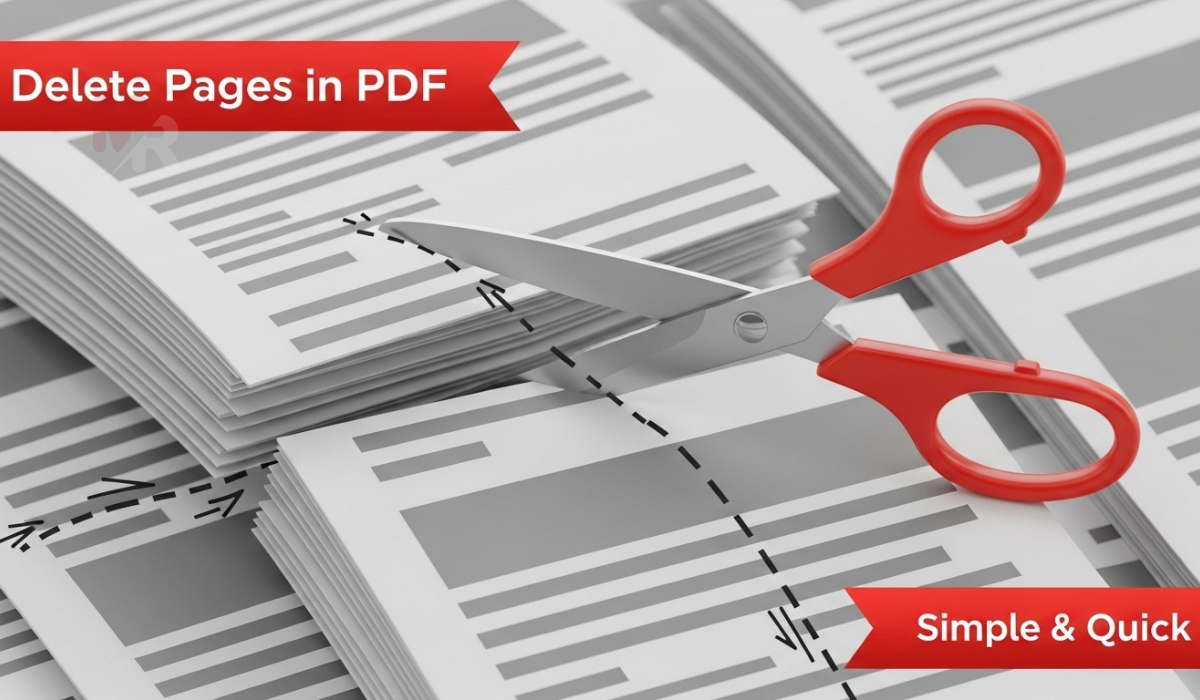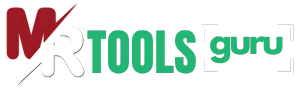Upload your image here.
Maximum upload file size: 5 MB
How to Use an Image Resizer: A Complete Guide
In today’s digital world, the size of your images plays a crucial role in website performance, social media engagement, and visual presentation. Whether you’re a blogger, designer, online seller, or casual user, an Image Resizer helps you optimize your visuals efficiently. This guide walks you through the importance of resizing images and how to use an Image Resizer effectively—without compromising quality.
What Is an Image Resizer?
An Image Resizer is a tool that allows you to change the dimensions of an image without altering its core quality. You can reduce or enlarge the size of your image based on specific dimensions (pixels, inches, centimeters) or percentage scale. This resizing process ensures your images load faster on websites, fit better in layouts, or meet specific platform requirements (like Instagram or Facebook).
Why Should You Use an Image Resizer?
Here are some top reasons to use an Image Resizer:
1. Faster Website Load Times
Large image files can significantly slow down your website. Using an Image Resizer, you can shrink image dimensions and file size, helping your pages load faster and improving your SEO ranking.
2. Better Social Media Compatibility
Each social platform has its own recommended image dimensions. With an Image Resizer, you can easily tailor your images to fit Facebook posts, Instagram stories, Twitter banners, and more.
3. Email Attachments
Many email services have file size limits. If your image is too large, you can quickly reduce its size with an Image Resizer to ensure smooth sending and receiving.
4. E-commerce Listings
Online marketplaces like Amazon, Etsy, or Shopify have image dimension guidelines. A reliable Image Resizer ensures your product images meet platform standards while looking sharp.
5. Print Media Precision
For print projects like flyers, posters, or business cards, exact dimensions are essential. An Image Resizer lets you adjust images with precision to match your print layout.
How to Use an Image Resizer: Step-by-Step Guide
Resizing an image using a web-based or downloadable Image Resizer is usually simple and requires no technical expertise. Here’s how to do it:
Step 1: Upload Your Image
Open the Image Resizer tool and locate the image upload button. Click to select a file from your computer or drag and drop your image directly into the tool.
Step 2: Set Desired Dimensions
Once the image loads, you’ll see options to set new width and height. Most Image Resizer tools let you:
- Enter custom dimensions (in pixels, cm, or inches)
- Maintain aspect ratio to prevent distortion
- Use percentage-based resizing (e.g., reduce to 50%)
Tip: Always keep the “Lock Aspect Ratio” option selected to preserve the original proportions of your image.
Step 3: Choose Output Format (Optional)
Some Image Resizer tools allow you to convert the image to a different format, such as JPEG, PNG, or WEBP. Choose the desired format if needed.
Step 4: Preview the Image
Use the preview option to check how the resized image looks. Ensure it retains clarity and meets your visual needs.
Step 5: Download the Resized Image
Click the “Download” button to save the newly resized image to your device. You can now use it for your website, social media, emails, or print project.
Best Practices When Using an Image Resizer
To get the best results from your Image Resizer, follow these helpful practices:
✅ Use High-Resolution Originals
Start with high-resolution images to prevent quality loss during resizing.
✅ Maintain Aspect Ratio
Avoid skewed or stretched images by always locking the aspect ratio.
✅ Resize Before Uploading
If you’re planning to upload an image to a platform, resize it beforehand to reduce bandwidth use and load times.
✅ Compress Without Losing Quality
Some Image Resizer tools include compression options. Choose “lossless” compression for web or professional use.
✅ Keep a Backup
Before resizing, always keep a copy of your original image in case you need to revert back.
Features to Look for in a Good Image Resizer
Not all tools are created equal. Choose an Image Resizer that includes the following:
- User-friendly interface: No technical knowledge required.
- Multiple resizing options: By dimensions, scale, or preset templates.
- Aspect ratio lock: Prevents unwanted distortion.
- Batch resizing: Resize multiple images at once.
- Cloud storage support: Easily access images from Google Drive, Dropbox, etc.
- Cross-platform compatibility: Works on all devices—Windows, Mac, Android, iOS.
Online vs. Offline Image Resizers
Depending on your needs, you may choose between web-based and downloadable Image Resizer tools.
✅ Online Image Resizer
- No installation required
- Quick access from any browser
- Great for one-time or occasional use
✅ Offline Image Resizer
- Works without an internet connection
- Often includes advanced features
- Ideal for professional or bulk image editing
Choose the type of Image Resizer that fits your workflow and usage volume.
Common Use Cases for Image Resizing
Here are a few real-world scenarios where an Image Resizer becomes essential:
- Bloggers: Resize images for responsive blog layouts.
- Photographers: Deliver clients optimized previews.
- Marketers: Adjust images for ad creatives or thumbnails.
- Teachers: Resize visuals for presentations or learning materials.
- Students: Prepare projects and assignments with properly sized images.
Final Thoughts
An Image Resizer is an indispensable tool in today’s digital toolbox. Whether you’re creating social media content, designing for the web, printing materials, or managing online products, resizing your images ensures your visuals look professional and perform efficiently. By following this guide and using the right Image Resizer, you can easily resize images without sacrificing quality or time.
So, next time you need to tailor your images to perfection—whether for the web, email, or print—reach for your favorite Image Resizer and let it do the heavy lifting.