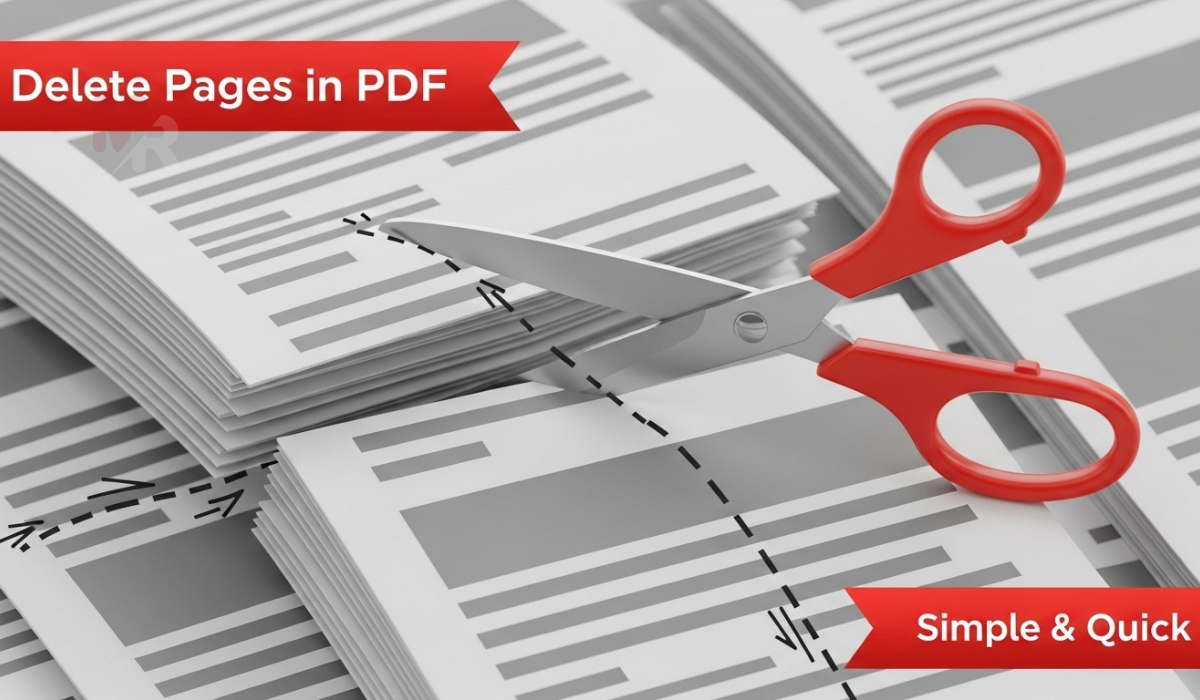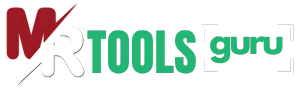Image Background Remover
Upload an image and choose your desired output resolution.
Removing background, please wait...
How to Use the Image Background Remover Tool: A Complete Guide
In the age of digital content, clean and clear images are essential for everything from e-commerce listings to social media marketing. Whether you’re a business owner, designer, or casual user, removing backgrounds from images is often necessary to achieve a polished, professional look. That’s where an Image Background Remover comes in. This tool allows you to effortlessly separate the subject from its background in just a few clicks.
In this guide, we’ll walk you through how to use the Image Background Remover tool, why it matters, and how it can significantly improve your visuals. Let’s get started.
What is an Image Background Remover?
An Image Background Remover is an online tool or software application that automatically detects and removes the background of an image. It typically uses artificial intelligence or advanced algorithms to identify the subject and eliminate the surrounding area.
This tool is widely used in:
- E-commerce (to isolate products)
- Graphic design (for layering elements)
- Social media content (for cleaner visuals)
- ID photo preparation (passport or official docs)
Why Use an Image Background Remover?
Using an Image Background Remover offers several advantages:
- Saves Time: Manual background removal in Photoshop can take hours. This tool does it in seconds.
- User-Friendly: You don’t need any design or editing skills.
- Professional Look: Clean images make your products or graphics look high-quality.
- Versatile Output: You can place your subject on any new background or keep it transparent.
Whether you’re creating a product catalog, designing a social media post, or preparing a professional headshot, this tool ensures you get results fast.
How to Use the Image Background Remover Tool
Using the Image Background Remover is straightforward and doesn’t require any technical expertise. Follow these simple steps:
Step 1: Upload Your Image
Go to the Image Background Remover tool’s website. Click on the “Upload Image” button. Select the image you want to edit from your device. Supported formats typically include JPG, PNG, and sometimes WebP.
Tip: Choose high-resolution images for better results.
Step 2: Let the Tool Process the Image
Once uploaded, the Image Background Remover will automatically begin analyzing your image. It detects the subject—whether it’s a person, object, or logo—and isolates it from the background.
This process usually takes a few seconds. You’ll see a live preview of the image with the background removed.
Step 3: Review and Refine
Some tools allow manual editing for precision. You can:
- Restore parts of the background that were accidentally removed
- Erase parts the tool didn’t catch
- Zoom in and adjust edges for cleaner cuts
This step is optional but helpful for detailed images.
Step 4: Download Your Image
Once satisfied with the result, click “Download.” Most tools offer the image in PNG format with a transparent background. This makes it easy to place the subject on any new backdrop or graphic design.
Optional: Some Image Background Remover tools offer the ability to add a solid color or pre-designed background before downloading.
Best Practices for Using an Image Background Remover
To get the best results, keep these tips in mind:
1. Use High-Contrast Images
Choose photos where the subject clearly stands out from the background. Avoid blurry or low-resolution images.
2. Use Proper Lighting
Good lighting helps the Image Background Remover distinguish edges more accurately.
3. Stick to Simple Backgrounds
Although the tool works on complex backgrounds, plain or solid-color backdrops often yield better results.
4. Keep the Subject Centered
When your subject is in the center, the tool can more easily detect and separate it from the background.
Common Uses for an Image Background Remover
Here are some popular ways people use this tool:
• E-Commerce Product Photos
Online marketplaces like Amazon and Shopify recommend white or transparent backgrounds. This tool ensures consistency and professionalism.
• Social Media Posts
Create eye-catching posts by placing your subject on colorful, branded, or themed backgrounds.
• Graphic Design Projects
Easily combine elements for flyers, banners, and presentations without having to manually cut and paste.
• Profile Pictures
Remove distracting backgrounds from professional headshots for LinkedIn, resumes, or virtual meetings.
Mobile-Friendly Background Removal
Many modern Image Background Remover tools offer mobile compatibility. You can upload images directly from your phone, edit them on-the-go, and save them to your device instantly. Some tools also offer dedicated mobile apps for faster access and batch processing.
Pros and Cons of Using Image Background Remover Tools
✅ Pros:
- Fast and efficient
- No design skills needed
- Works well with most photos
- Web-based (no downloads required)
❌ Cons:
- May struggle with very complex backgrounds
- Free versions may limit image resolution
- Batch processing sometimes locked behind a paywall
Despite minor limitations, the benefits far outweigh the drawbacks, especially for personal and professional use.
Top Features to Look for in a Good Image Background Remover
When choosing a tool, make sure it offers the following:
- Automatic Background Removal using AI
- Manual Editing Tools for fine-tuning
- High-Resolution Output (preferably in PNG)
- Transparent Background Option
- Batch Processing for editing multiple images
- Mobile Compatibility
Final Thoughts
An Image Background Remover is one of the most useful tools in any digital content creator’s toolkit. Whether you’re a business owner polishing product photos or a student working on a class project, this tool saves time and boosts your image quality significantly.
By following the steps outlined above and choosing a reliable tool, you can create stunning visuals without ever opening complex editing software. With just a few clicks, your images will look sharper, cleaner, and more professional.
So why wait? Upload your photo today and transform your visuals with the power of an Image Background Remover.