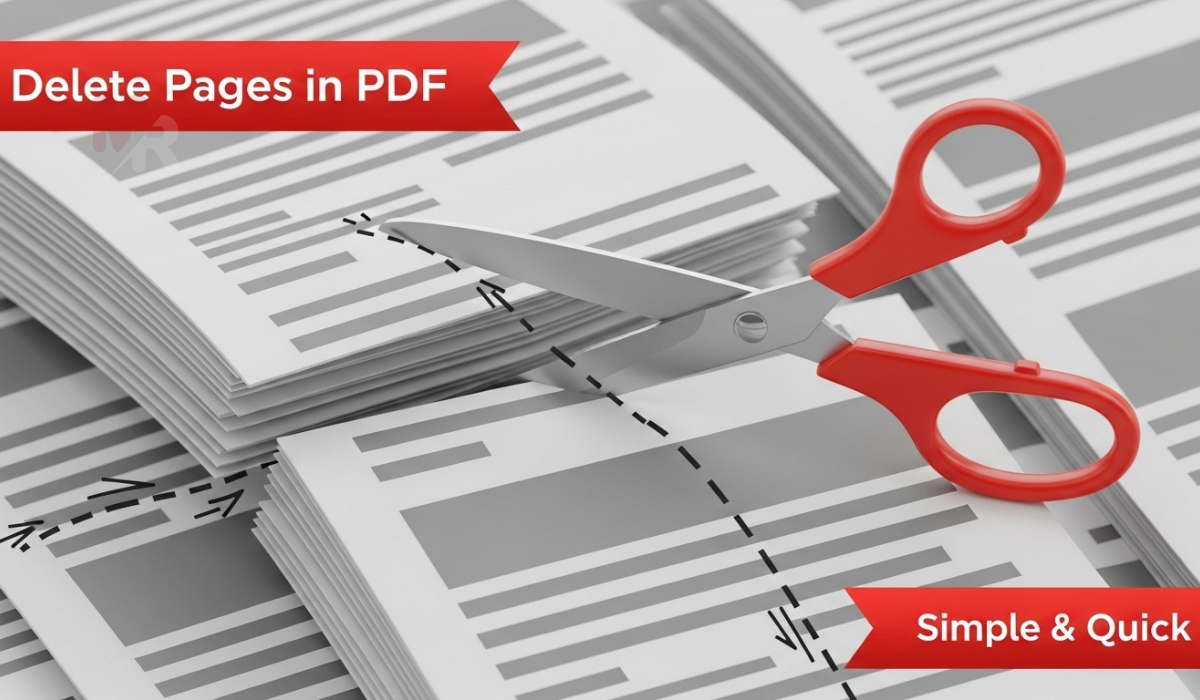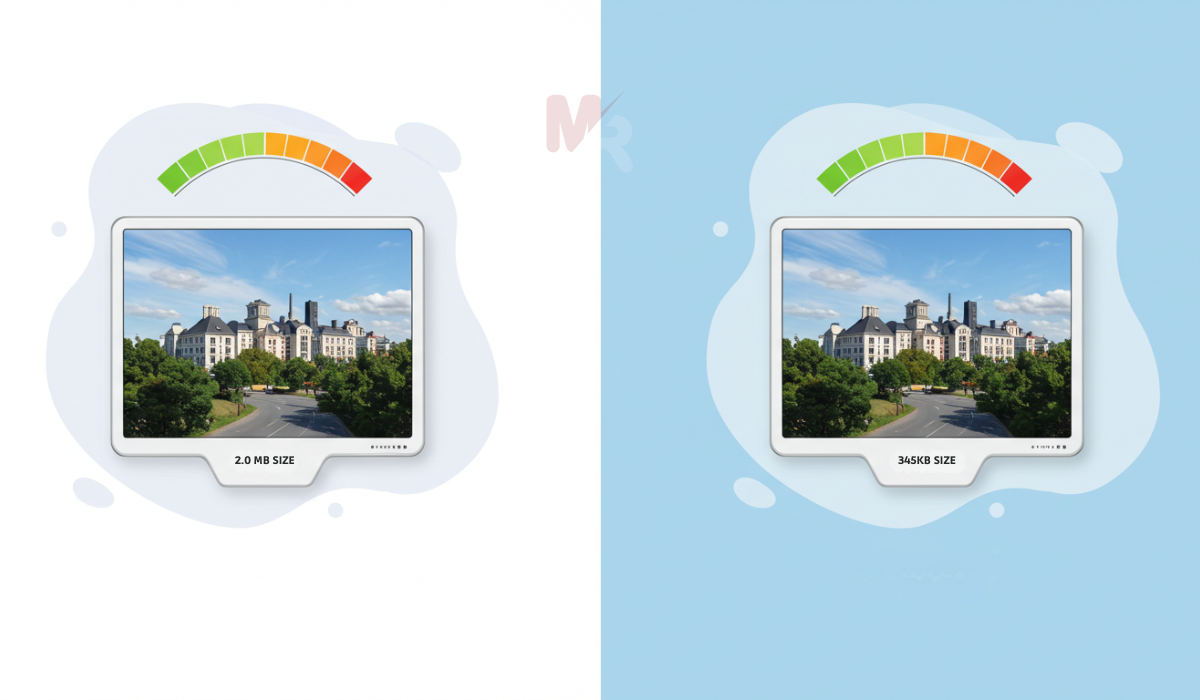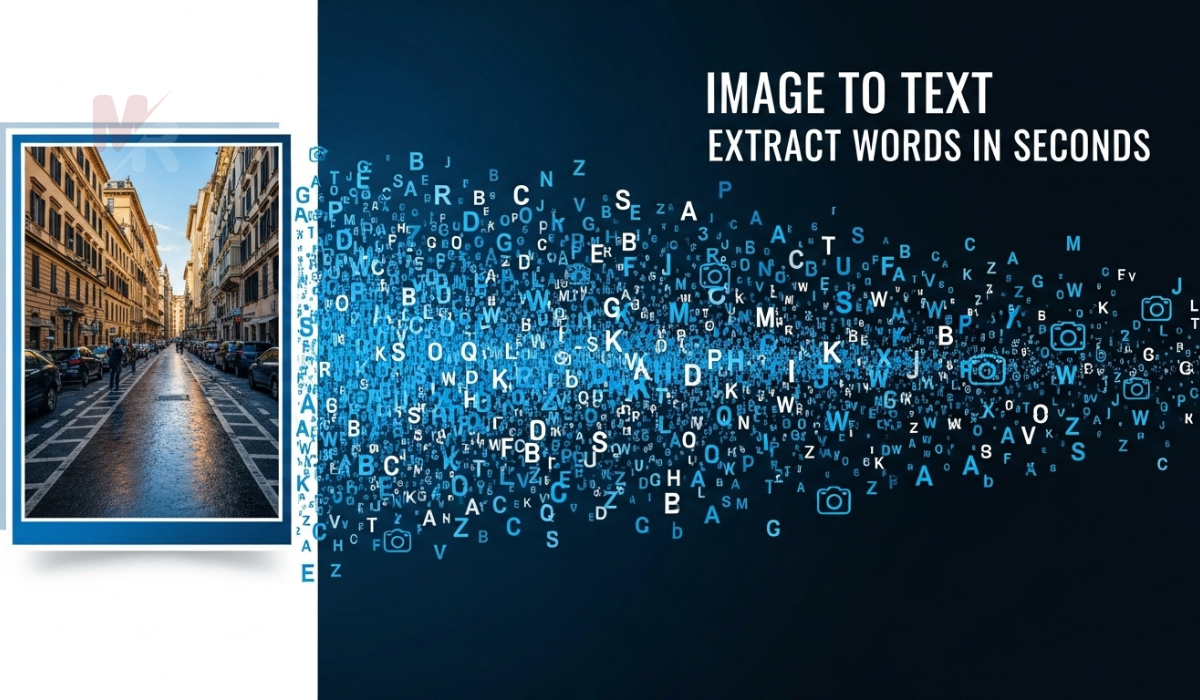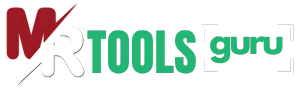How to Use a Screen Resolution Simulator: A Complete Guide
In today’s digital world, where users browse websites across a wide range of devices, ensuring your site looks perfect on every screen is crucial. Whether you’re a web designer, developer, or website owner, using a Screen Resolution Simulator can help you check and optimize your site’s appearance across various screen sizes. This article will walk you through everything you need to know about using a Screen Resolution Simulator, including step-by-step instructions, benefits, and best practices.
What Is a Screen Resolution Simulator?
A Screen Resolution Simulator is an online tool that allows you to preview how a website appears on different screen sizes and resolutions. These tools replicate various screen dimensions, such as desktop monitors, tablets, and mobile phones. Using a simulator, you can identify layout issues, ensure responsive design, and deliver a consistent user experience.
Why Use a Screen Resolution Simulator?
There are several reasons to use a Screen Resolution Simulator:
- Responsive Design Testing: Ensure your site adapts well to different screen sizes.
- Cross-Device Compatibility: Preview how your website appears on phones, tablets, and desktops.
- User Experience Optimization: Improve navigation and readability on all devices.
- Bug Identification: Detect and fix layout issues that only appear on specific screen sizes.
By regularly testing your website with a Screen Resolution Simulator, you can maintain a professional appearance across all platforms.
Key Features of a Screen Resolution Simulator
Most Screen Resolution Simulators offer the following features:
- Multiple Screen Size Options: Simulate common resolutions like 1920×1080, 1366×768, 768×1024, and 360×640.
- Device-Specific Views: Choose popular devices such as iPhone, iPad, Android tablets, and desktops.
- Live URL Input: Enter any website URL to see how it renders.
- Instant Preview: View changes immediately without refreshing the page.
These features allow you to make informed design decisions quickly and easily.
How to Use a Screen Resolution Simulator: Step-by-Step Guide
Follow these simple steps to use a Screen Resolution Simulator effectively:
Step 1: Open the Tool
Visit a reputable Screen Resolution Simulator tool online. There are several free and paid options available.
Step 2: Enter Your Website URL
Copy and paste your website’s URL into the simulator’s input field. Make sure the site is live and accessible.
Step 3: Select a Screen Resolution
Choose from a list of available screen resolutions or devices. You can also enter a custom width and height if needed.
Step 4: Preview the Website
Click the “Preview” or “Simulate” button. The simulator will load your website in a virtual frame that represents the chosen resolution.
Step 5: Analyze the Layout
Carefully examine the website’s layout, text size, images, navigation, and overall responsiveness. Look for elements that appear cut off, misaligned, or out of proportion.
Step 6: Repeat for Other Resolutions
Test your site on multiple resolutions to ensure consistent appearance and functionality across all devices.
Step 7: Make Necessary Changes
Based on your findings, update your site’s CSS or layout using responsive design principles. Then re-test using the Screen Resolution Simulator to verify improvements.
Best Practices for Using a Screen Resolution Simulator
To get the most out of a Screen Resolution Simulator, follow these best practices:
- Test Frequently: Run simulations after every major design change.
- Cover All Popular Resolutions: Don’t just test desktop; include mobile and tablets.
- Focus on User Experience: Ensure buttons, menus, and content are easy to access.
- Use Real-Device Testing as Backup: While simulators are great, always test on real devices when possible.
- Combine with Browser Developer Tools: Use browser dev tools alongside the simulator for deeper inspection and debugging.
Benefits of Using a Screen Resolution Simulator
Using a Screen Resolution Simulator brings several advantages:
- Saves Time and Resources: No need to own multiple devices for testing.
- Enhances Mobile Friendliness: Makes your site more appealing to mobile users.
- Increases SEO Performance: Search engines favor mobile-friendly websites.
- Boosts Conversion Rates: A seamless experience leads to higher user satisfaction and engagement.
By integrating a Screen Resolution Simulator into your workflow, you ensure a polished and professional web presence.
Common Mistakes to Avoid
Even though a Screen Resolution Simulator is easy to use, avoid these common errors:
- Only Testing One Resolution: Don’t assume one size fits all.
- Ignoring Orientation: Test in both portrait and landscape modes.
- Overlooking Scroll Issues: Make sure content doesn’t get cut off.
- Forgetting About Loading Speed: Simulators show design, but slow-loading pages also hurt UX.
Stay mindful of these pitfalls to get the most accurate and useful results from your simulator tests.
Choosing the Right Screen Resolution Simulator
When selecting a Screen Resolution Simulator, consider the following:
- User Interface: Look for a clean, easy-to-use interface.
- Device and Resolution Range: Choose one with a wide selection of screen sizes.
- Speed and Accuracy: Ensure it loads your site quickly and renders it correctly.
- Free vs Paid: Free tools work well for most users, but premium tools offer advanced analytics and debugging features.
Some popular tools include:
- Screenfly
- Responsinator
- Viewport Resizer
- BrowserStack (for advanced, real-device simulation)
Final Thoughts
A Screen Resolution Simulator is an essential tool in every web developer’s toolkit. It helps you ensure that your website looks and works great on all screen sizes and devices. By following the steps outlined in this guide, you can use a Screen Resolution Simulator effectively to create a responsive, user-friendly, and visually appealing website.
Always keep in mind that first impressions matter—and with the right tools, you can make sure your site delivers the best possible experience to every visitor, no matter what device they use.