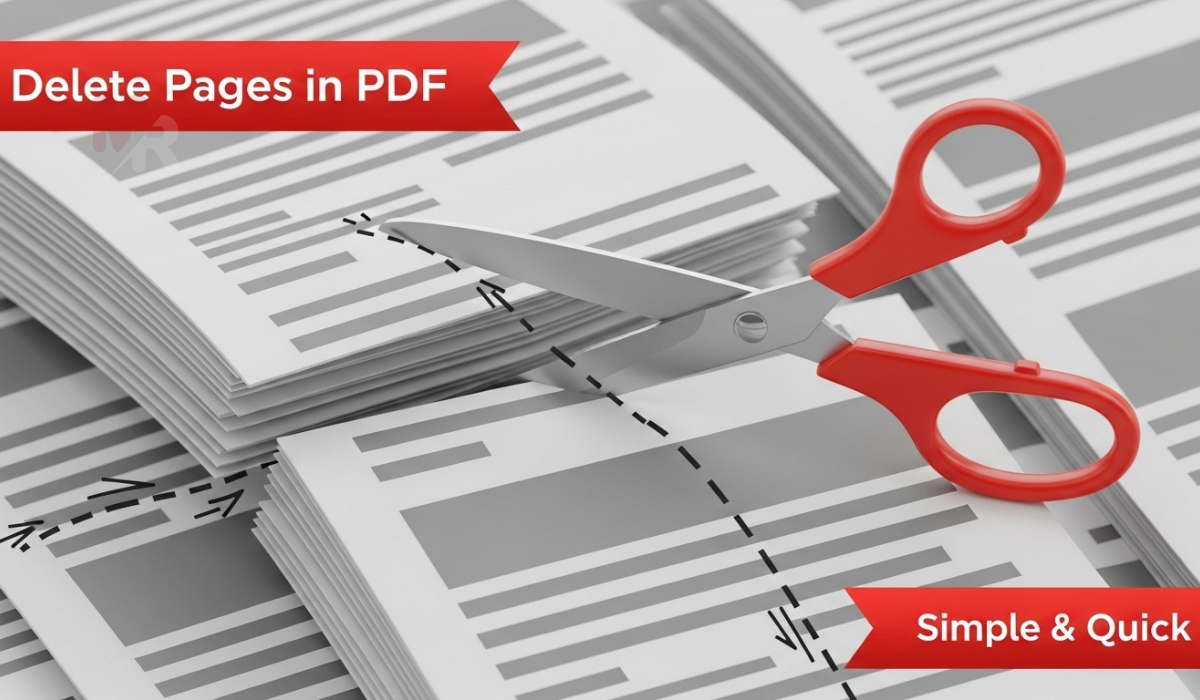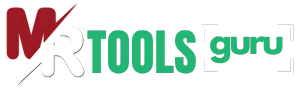| Results | |
|---|---|
| Your Screen Resolution | |
| Screen Width | |
| Screen Height | |
| DPR (Device Pixel Ratio) | |
| Color depth | |
| Browser Viewport Width | |
| Browser Viewport Height |
What Is My Screen Resolution: A Complete Guide to Using This Handy Tool
In today’s digital landscape, understanding your screen resolution plays a crucial role in everything from website design to app development and general browsing experience. That’s where the What Is My Screen Resolution tool becomes essential. Whether you’re a developer, designer, or everyday user, this tool provides instant and accurate display information that can help improve productivity and design accuracy.
In this guide, we’ll explore what screen resolution means, how the What Is My Screen Resolution tool works, and why it’s important. We’ll also walk you through practical ways to use the tool effectively in real-life scenarios.
What Is Screen Resolution?
Screen resolution refers to the number of pixels displayed on your screen, both horizontally and vertically. It’s usually written in the format width × height (e.g., 1920×1080). The higher the resolution, the more pixels your screen can display, resulting in sharper images and more detailed visuals.
Knowing your screen resolution is vital when:
- Designing responsive websites
- Testing apps or games
- Changing display settings
- Troubleshooting screen display issues
- Matching content with the correct display size
What Is the “What Is My Screen Resolution” Tool?
The What Is My Screen Resolution tool is a simple, browser-based utility that instantly shows your screen’s current resolution. When you open the tool in your browser, it detects and displays the width and height of your display in pixels. Some advanced versions of this tool even provide additional data such as:
- Pixel density (DPI)
- Viewport dimensions
- Aspect ratio
- Device type (desktop, tablet, mobile)
This tool is 100% web-based, meaning there is no need to install software or configure settings. It works instantly across all major operating systems and browsers.
How to Use the What Is My Screen Resolution Tool
Using the What Is My Screen Resolution tool is incredibly easy. Just follow these steps:
1. Open the Tool in Your Browser
Go to the website that offers the tool. Simply type “What Is My Screen Resolution” into your search engine, and click on any reputable result. As soon as the page loads, the tool automatically displays your screen resolution in a format like 1920×1080.
2. Interpret the Results
Let’s say the tool shows “1366×768”:
- 1366 pixels is your screen width
- 768 pixels is your screen height
This information reflects the total number of pixels your display can show horizontally and vertically.
3. Use the Resolution Data Effectively
You can now use this data to:
- Adjust screen settings
- Compare your current resolution with recommended display resolutions for websites or apps
- Determine if your monitor supports full HD, 4K, etc.
Why Knowing Your Screen Resolution Matters
The What Is My Screen Resolution tool may seem simple, but it serves important purposes for various users:
For Web Designers
Designers need to ensure websites look good across all devices. Knowing the resolution helps test layouts and fix alignment issues. With responsive design, understanding different screen resolutions is key to building a smooth user experience.
For Developers
App and software developers often build interfaces that need to look and function perfectly across devices. Screen resolution data helps them debug layout problems and improve cross-platform compatibility.
For Gamers
Many games require specific screen resolutions to run optimally. The What Is My Screen Resolution tool helps gamers check whether their monitor supports the required specs before launching a game.
For General Users
Even non-tech-savvy users can benefit from checking screen resolution. Whether you’re adjusting display settings or troubleshooting blurry visuals, knowing your resolution is the first step.
Benefits of Using the What Is My Screen Resolution Tool
Let’s look at some specific advantages of using this tool:
1. Instant Results
The tool gives immediate feedback without requiring sign-ups or installations.
2. Accurate and Real-Time Data
It fetches your screen’s current resolution directly from the browser, ensuring up-to-date accuracy.
3. Cross-Platform Compatibility
Whether you’re on Windows, macOS, Android, or iOS, the tool works flawlessly in any modern browser.
4. Helpful for Remote Work and Collaboration
When collaborating with teammates or clients remotely, knowing and sharing screen resolution can speed up troubleshooting and design review.
Common Screen Resolutions Displayed by the Tool
Below are some common screen resolutions you might see when using the What Is My Screen Resolution tool:
| Resolution | Common Usage |
|---|---|
| 1920×1080 | Full HD – Laptops, Monitors |
| 1366×768 | Mid-range Laptops |
| 2560×1440 | QHD – Professional Displays |
| 3840×2160 | 4K UHD – High-end Monitors |
| 1280×720 | HD – Entry-level Tablets or Phones |
These numbers help you understand the capability of your device and what kind of content it’s optimized to display.
Troubleshooting: What If the Tool Shows the Wrong Resolution?
If the What Is My Screen Resolution tool shows a resolution that doesn’t match your expectations:
- Make sure your browser is maximized.
- Check display settings on your device.
- Make sure you’re not zoomed in or using a scaled display mode.
- Restart your browser or device.
Sometimes, especially with external monitors or virtual displays, your operating system may set a different resolution than the monitor’s native resolution. In those cases, adjusting the display settings manually may help.
Tips for Making the Most Out of the Tool
- Use it in Full-Screen Mode: Maximize your browser for the most accurate reading.
- Pair with Developer Tools: If you’re coding a website, pair the tool with Chrome DevTools or Firefox Inspector to test responsiveness.
- Check Mobile Devices: Use it to check actual screen resolution on mobile phones, which helps with mobile app design.
- Test Across Browsers: Open the tool in different browsers to see if browser rendering affects the resolution report.
Final Thoughts
The What Is My Screen Resolution tool is a quick, reliable way to discover the pixel dimensions of your screen. Whether you’re creating websites, testing software, adjusting settings, or simply curious about your device, this tool offers instant and actionable insights. Best of all, it’s free, browser-based, and requires no technical expertise.
Use the What Is My Screen Resolution tool today and take full control of your display experience.