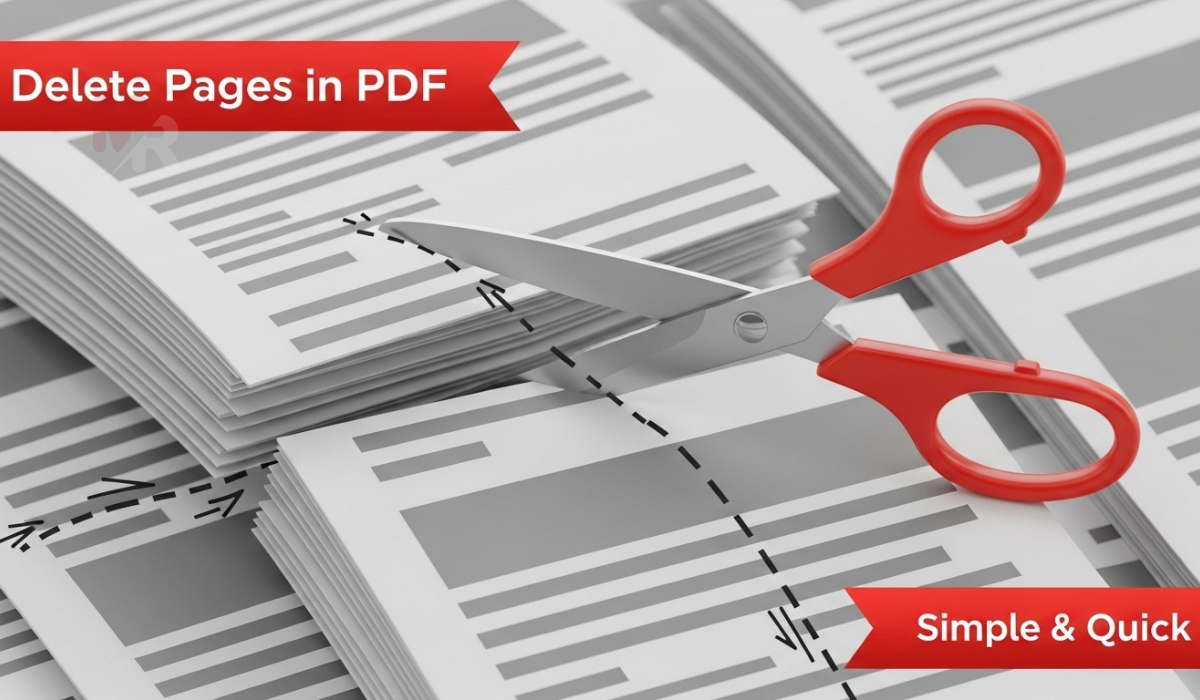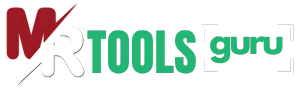| Results | |
|---|---|
| Your Browser | Loading... |
| Browser Version | Loading... |
What Is My Browser: A Complete Guide to Using This Essential Tool
Whether you’re troubleshooting website issues, contacting customer support, or ensuring compatibility, knowing your browser details is crucial. That’s where the “What Is My Browser” tool comes in handy. This simple yet powerful tool instantly tells you which browser you’re using, its version, operating system, and more—no tech skills required. In this article, you’ll learn exactly how to use the tool and why it’s so valuable in everyday browsing.
What Is My Browser?
The “What Is My Browser” tool is an online utility that provides instant, detailed information about your current web browser and system configuration. It identifies your browser name (like Chrome, Firefox, Safari), browser version, operating system (Windows, macOS, Linux, etc.), and user agent string. Some advanced tools even display whether your browser has cookies enabled, JavaScript supported, or if you’re using a VPN.
Using this tool takes the guesswork out of browser-related troubleshooting and helps ensure you’re browsing securely and efficiently.
Why You Need to Know Your Browser Details
Here are some common situations where using the “What Is My Browser” tool becomes essential:
1. Technical Support
When reaching out to customer service for web-related issues, agents often ask for your browser type and version. Rather than hunting through browser settings, you can simply share the information provided by the tool.
2. Website Compatibility
Web developers optimize websites for different browsers and versions. If you’re experiencing display problems or broken features, checking your browser version with this tool can quickly reveal if you’re using an outdated or unsupported version.
3. Security
Older browsers may not support the latest security protocols. The “What Is My Browser” tool helps identify whether you’re using a secure and up-to-date browser, so you can avoid vulnerabilities and cyber threats.
4. Testing and Development
Web designers and developers frequently use the tool to verify the environment in which they’re testing websites. It helps ensure consistency across platforms and user experiences.
How to Use the What Is My Browser Tool
Using this tool is incredibly easy. Just follow these simple steps:
Step 1: Visit a Trusted Tool Website
Open your browser and search for “What Is My Browser” or visit a reputable website like whatismybrowser.com.
Step 2: View Your Browser Information
Once the page loads, the tool automatically detects and displays your browser details. You’ll typically see the following:
- Browser Name (e.g., Google Chrome)
- Browser Version (e.g., 116.0.5845.96)
- Operating System (e.g., Windows 10)
- Device Type (e.g., Desktop or Mobile)
- IP Address
- JavaScript & Cookie Status
- User Agent String
Step 3: Share or Copy Details
Most tools provide a one-click option to copy your browser details to your clipboard. This is useful when sharing information with a support team or logging a bug report.
Advanced Features in Modern “What Is My Browser” Tools
Some advanced tools offer even more features, such as:
- VPN Detection: See if you’re currently using a proxy or VPN.
- Screen Resolution: Helps in diagnosing layout problems on websites.
- Language & Locale Settings: Useful for international support and localization testing.
- Browser Add-ons and Extensions: Check which are active and could interfere with web pages.
Using these features can give you deeper insight into your browsing environment and help resolve complex technical issues.
Benefits of Using What Is My Browser Tools
✅ Instant Results
No installation or downloads needed. You get accurate results immediately after opening the tool page.
✅ Cross-Browser Compatibility
Works with Chrome, Firefox, Safari, Edge, Opera, and all major browsers.
✅ Beginner-Friendly
Even users with minimal technical knowledge can use the “What Is My Browser” tool with confidence.
✅ Free to Use
Most of these tools are completely free, making them accessible for personal and professional use.
Tips for Keeping Your Browser Updated
Once you’ve used the tool to check your browser, you might find that you’re using an outdated version. Here’s how to stay current:
- Enable Auto-Updates
Most modern browsers offer automatic updates. Ensure this feature is turned on. - Manually Check for Updates
Visit your browser’s settings or about page to trigger a manual update if needed. - Use Official Sources
Download browser updates only from the official website or trusted platforms to avoid malware. - Clear Cache and Cookies Regularly
Even with an updated browser, performance can degrade due to overloaded cache and cookies. Clear them periodically to enhance speed and functionality.
Frequently Asked Questions
Q1: Can I use the What Is My Browser tool on my phone?
Yes! Most browser detection tools are mobile-compatible and will display accurate data for Android and iOS devices.
Q2: Is it safe to use these tools?
Reputable tools like WhatIsMyBrowser.com do not store or misuse your information. Always check the privacy policy and avoid shady or unknown platforms.
Q3: What is a User Agent?
A User Agent is a string of text sent by your browser to websites. It includes information about your browser type, version, and operating system. The tool displays this clearly for your reference.
Final Thoughts
Knowing your browser details is no longer a task for tech experts alone. With the “What Is My Browser” tool, anyone can quickly and easily identify key information about their web environment. Whether you’re fixing a bug, contacting support, or ensuring you’re browsing securely, this tool empowers you with the insights you need.
Make a habit of using the “What Is My Browser” tool whenever you suspect browser-related issues. It’s fast, reliable, and completely hassle-free. Stay informed, stay secure, and browse smarter.